Basically connect / integrate Yahoo Mail and Gmail into Microsoft Outlook 2007 is almost the same configuration. As described in the previous post : Integrate Gmail in Outlook 2007.
We all know that Gmail (google mail) still support POP3, but for Yahoo Mail, since April 2002 yahoo.com stopped POP3 facilities in all the free email. Until the day, this yahoo.com only provide POP3 facility for those who dare to pay about $ 20 per year.
That I share here is to integrate mail.yahoo.co.id in Microsoft Office Outlook 2007. Due to the yahoo acoount yahoo.co.id still in facilitation POP3. I have a yahoo email account all of yahoo.com. In order for an email client program can access a free email from yahoo, I just created an account yahoo.co.id.
For those of you who have mail.yahoo.co.id account and wish to connect or integrate into email clients like MS Outlook 2007, please follow the steps below. What should we do?
The procedure we have to do is :
Enabling POP3
Before you can use Yahoo Mail in email client program, we first have to activate the POP3 from Yahoo Mail web interface.
- Log in to the Yahoo! Mail : http://mail.yahoo.com. Do as usual,enter your user name and password.
- Upon entry to the main page e-mail, click on Opsi in the top left page. In the page Opsi, turn on Akses Yahoo! Mail via POP. Click Simpan to start the change this setting.
- Open Outlook 2007
- Click the Tools menu, and select Account Settings...
- From the Account Settings dialog box click the New button to add a new account.
- Choose Microsoft Exchange...then click Next
- Fill your name in the Your Name box, email address, your password. Make sure Manually configure option, then click Next.
- Select Internet E-mail, then click Next.
- Fill in your name and your email address in the User Information. In the Server information select Incoming mail server : pop.mail.yahoo.co.id and outgoing mail server (SMTP) : smtp.mail.yahoo.co.id. In the Logon Information enter email login name (username) and password. Remember password and Require logon is enabled. Then click the More Settings button.
- In the Outgoing Server tab, select the My outgoing server (SMTP) requires authentication and Use same settings as my incoming mail server.
- On the Advanced tab, fill in the Incoming server (POP3): 995. Enable the This server requires an encrypted connection (SSL).
- In the Outgoing server (SMTP) box, enter 465, and select SSL from the drop-down menu next to Use the following type of encrypted connection.
- Check in the Leave a copy of messages on the server, so that the mail that has entered into Microsoft Outlook, are saved and can be opened via the internet browser.
- To Test the settings are correct, click on Test Account Settings.
- If successful, the status will be Completed no error. Like the image below.
- Click Close, and on the next window click Next and click Finish.








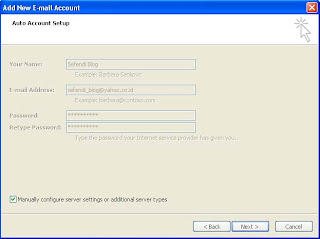












0 comments:
Post a Comment